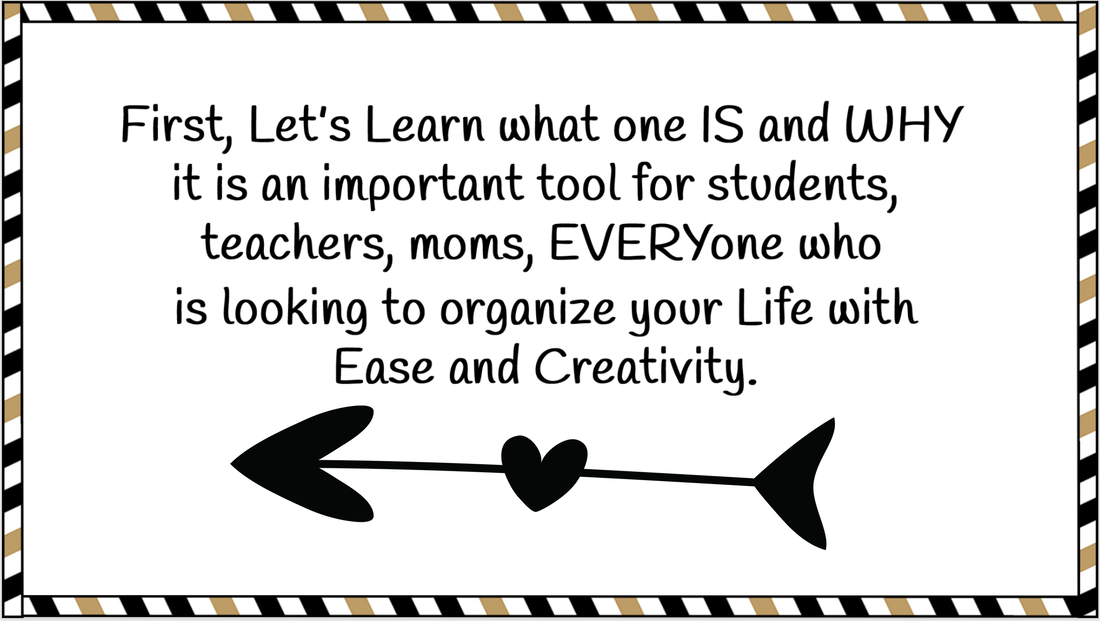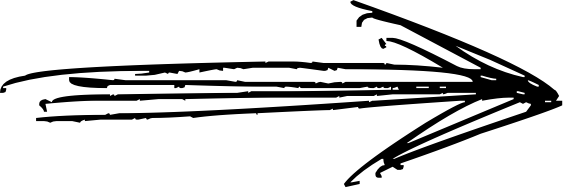Figure out Your Dimensions
Whether you are making a Portrait or Landscape book, give yourself an extra two inches all around, so you'll have room for your footer/tabs, and everyone could have a little bit of scratch space on the side to test pens and such.
Map Out Your Master Pages
Before you build your master pages, think about which ones you'll actually need.I decided that I needed a:
Open up a planner right now. You'll likely see a cover, the front inside, your regular pages, and even a back inside.
My cover was just pink, the front inside one had a pink page and a white page, and then my regular two-pager was just two white pages next to each other.
- Cover Master Page
- Front Inside Cover Master Page
- Regular Two-Page Master Page
Open up a planner right now. You'll likely see a cover, the front inside, your regular pages, and even a back inside.
My cover was just pink, the front inside one had a pink page and a white page, and then my regular two-pager was just two white pages next to each other.
Design your Master Pages
Master pages are an amazing lifesaver if you want to create digital planners! Instead of designing every page individually (or copying over pesky settings that can start to get in the way, you design on a master page. These master pages can be applied to any of your pages. They will be placed in the Theme Creation section of your Google Slides.
The best part about master pages is the flexibility they provide. If you change anything on the master page after you create it, any page using that master page will automatically be updated. Don't fret about forgetting anything here. Just go back to the master pages you created and update anything you'd like to add.
The best part about master pages is the flexibility they provide. If you change anything on the master page after you create it, any page using that master page will automatically be updated. Don't fret about forgetting anything here. Just go back to the master pages you created and update anything you'd like to add.
Add your Spirals
Next, add some fun spiral binding to your pages. There are so many fun spiral/stitching options online.
Make your Tabs
Next, you'll want to create your tabs. Tabs are just rectangles with words on top that are linked to pages within your document. You will make these as individual pngs.
Add "Back to Home" Footer
Last but not least, you might want to add a footer to all of your master pages. I added a footer to all of my master pages and made them all link back to my Cover, You will do something similar to your planner. :)