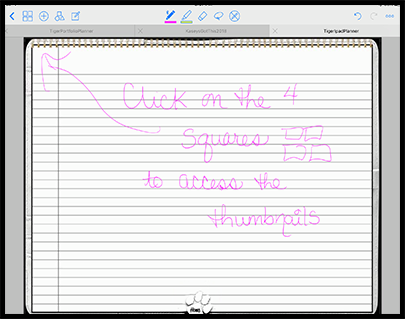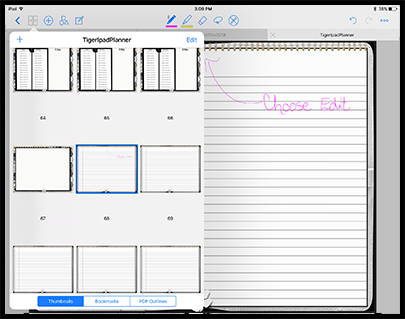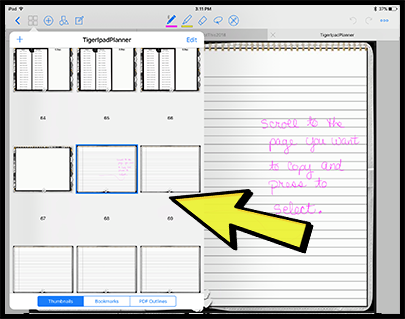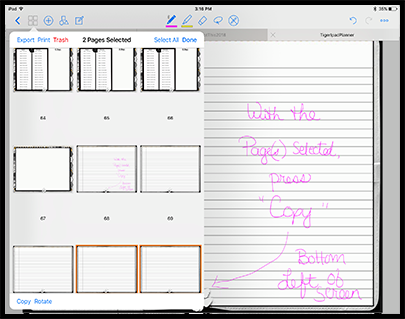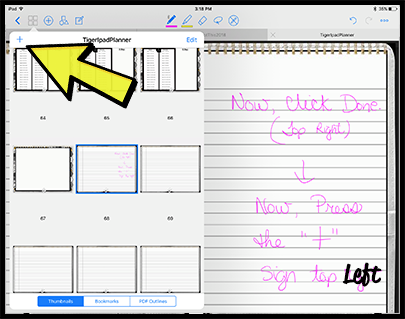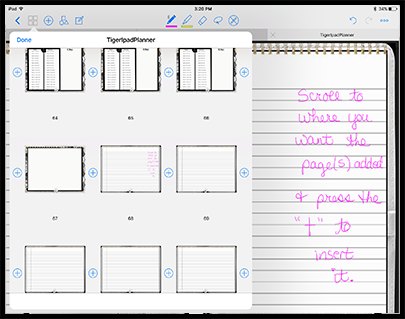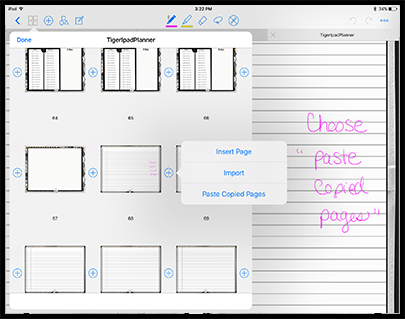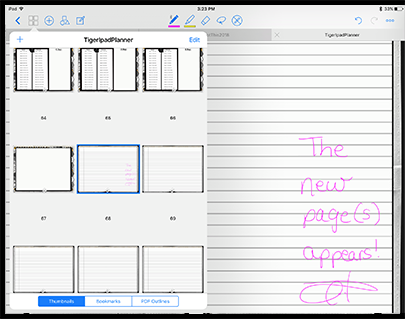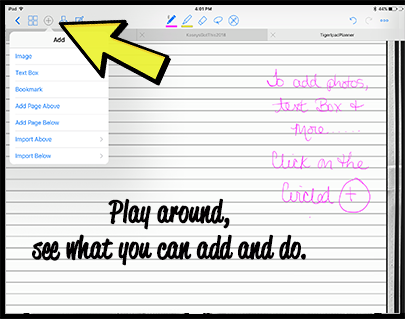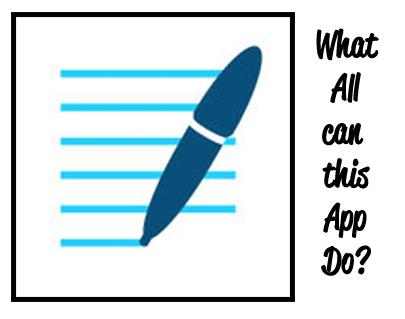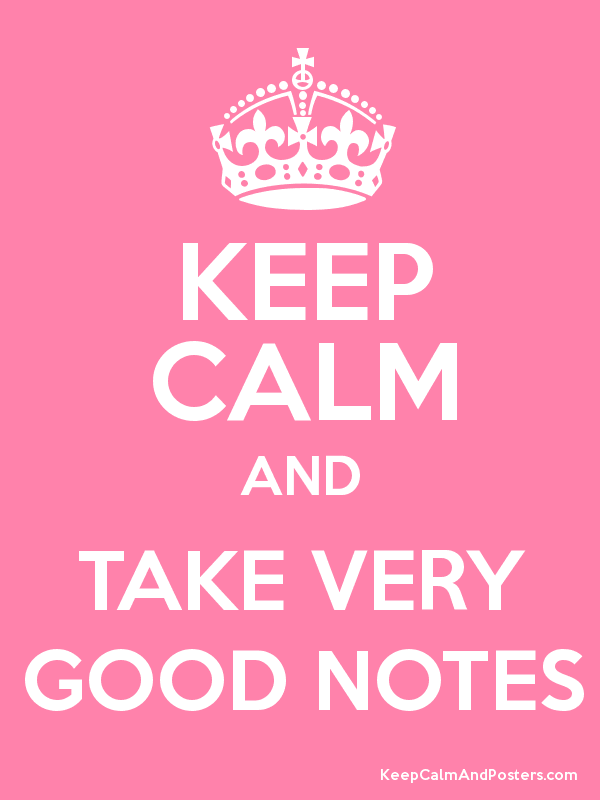To customize your digital planner to meet your academic and personal needs, you might want to add or copy pages to hold specific information.
Here is how to add pages to your planner....
Here is how to add pages to your planner....
Adding Pages |
Deleting Pages |
|
First, click on the 4 squares in the top left corner of page.
Now, choose edit.
Scroll to the page(s) you want to copy and select them.
With the page(s) selected, press copy at the bottom left of the screen.
Now click "Done" at the top Right on the page- and THEN the "+".
Scroll to where you want the page(s) added, and press the "+" to insert.
Choose "Paste Copied Pages".
The New page(s) appear! Repeat as needed....
|
Deleting pages is a similar process...
When you select your pages, just select "Trash" Add Photos to your Planner :)Play around, see what else you can do!
Other Cool Features......Here is the Good Notes App Website to Help you Understand your app...
|